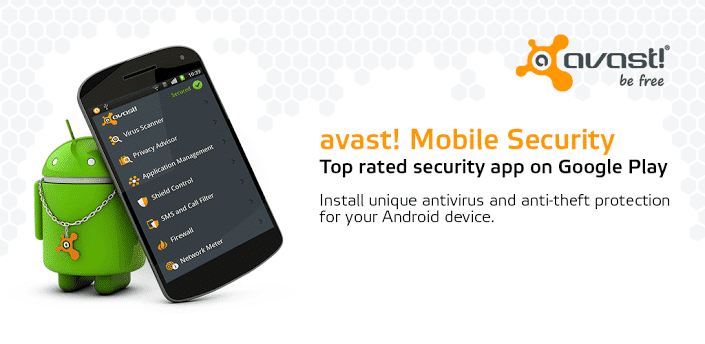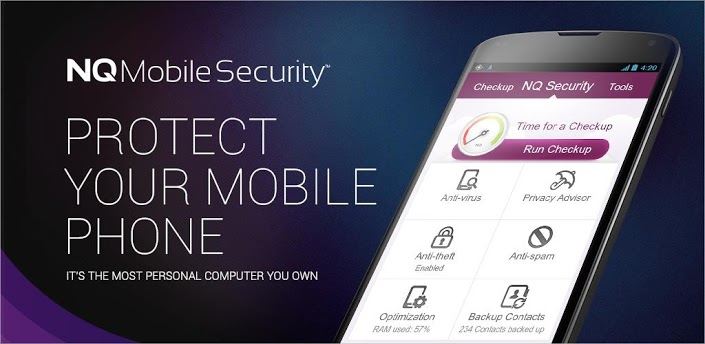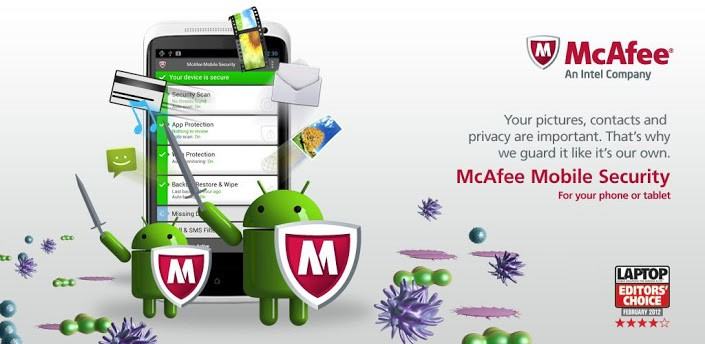Whenever there is a mishap with anyone about facebook ID hacking or any other mailing ID hack. People start searching about various techniques they can use to hack their account back in order to gain the access. Many people search about “Which programming language i should learn for Hacking ?? . How to become A professional Hacker ?? . So today we have come up with an article that will make their desire fulfill.
The question many users ask about using programming for hacking, It is basically they want to know whether learning programming will help becoming a hacker or they can rely on various tools present online free of cost. The reply to the question is both a Yes and a No. You can become a Hacker without knowing any programming however you’re not going to become a good Hacker.
.
The knowledge of programming will differentiate you among Script kiddies and Tool Lovers, it will let you know about various kinds of vulnerabilities; help you writing your own script, shell codes andexploits.
.
Which Programming Language Should I Learn For Hacking?
.
1) For Web App Hacking
.
a) HTML
- HTML stands for Hypertext Markup Language (HTML) is the fundamentals for developing web pages and other similar net related tasks that can be displayed in a web browser. One should learn HTML at its priority.
.
b) JAVAScript
- The knowledge of JAVA script will help you understand the basics of Cross Site Scripting.
.
c) PHP/SQL
- Majority of web applications are written using PHP and MySQL .So it is a must to learn PHP
- For Writing / Understanding Exploits, Shell Codes, Root kits etc
.
d) C & C++
- Approximately 60% of the exploits you observe on the internet are written in C & C ++.
.
e) Assembly
- The knowledge of Assemble will help you in understanding and writing Shell Codes which will ultimately help you in Reverse Engineering applications.
.
.
2) For Building Tools and Scripts
.
a) Python
- Python is a awfully commanding high level language, It’s very easy to study and cipher, most of the tools and scripts for automation are written in Python.
.
b) Ruby
- Ruby is another language which is used to write scripts, tools. Metasploit Frame Work is written in Ruby. So learning ruby will help you understand the in and outs of msf.
.
c) Bash
- Learning Bash is very useful in writing small scripts for automation.
.
.
Languages Used in Most popular websites.
.
1. Google – Java (Web), – C++ (indexing)
1. Google – Java (Web), – C++ (indexing)
2. Facebook – PHP
3. YouTube - Flash, Python, Java
4. Yahoo – PHP and Java
5. Microsoft Live.com – .NET
6. Baidu – Unknown
7. Wikipedia – PHP
8. Blogger – Java
9. MSN – .NET
10. Twitter – Ruby on Rails, Scala, Java
.